wajasart
It is the background image.
And it is the model image
After following this 4 step you can give your photo a better look something like :-
Now keep your camera ready and take a photo like in this pose. and lets follow the first step which is remove the model background. to remove the background you can use pen tool (P) otherwise quick selection tool (W) now the first step is completed. now lets move to the second step which is separate the bulb image from the background. `to separate the bulb image you can use the same process. remember you have to convert the bulb image into a layer. so now you have 3 layers the model, the bulb and the background. now keep the bulb layer in the top and model in the middle and the background is last.
So now lets follow the final step which is more important " Match the model according to background"
Here you can see in the background image the burning capacity of the bulb is very low. to make it high all you need to do just make a new layer and click on brush tool (B) and change the colour of the brush like to the bulb. now increase the size of the brush and decrease the hardness full. hit one click on the bulb and now change the layer blending mood from normal to screen effect. now you can see the burning capacity is high.
And now we have to make the rays of the light falling on the model and the backside is dark just shown as the below image
To make this all you need to do just make a new layer andselect the brush tool and change the colour of the brush according to the light and now brush on the face and dress on the model and change the blending mood of the layer from normal to screen effect. now you can see its looking beautiful. and the last thing is dark the back side. to make it simply select the brush tool and change the colour of the brush to black and decrease the hardness full and also decrease the opacity of the brush is about 50 and start paint inthe opposite side of the bulb. now you can see your photo looking great. and its matched to the background.
It was so easy and i make 4 simple step to understand better.
To learn about photoshop creation subscribe my blog and channel.
Hey guys welcome to wajasart in
this article I am going to share about some basic steps about professional
background changing creativity.
So before I starts,
just have a look on this image.
It is the background image.
And it is the model image
Now we have to put the model in the above background. so before we starts remember one thing, the background change of the model is not the fact. the fact is match the model according to the background. so we are going to make this by following just 4 steps.
1. Remove the background of model.
2. Separate the bulb image from the background.
3. Now put the model in the background (you can resize your image however you want by pressing Ctrl+T on keyboard)
4. And the final step is match the model according to the background.
After following this 4 step you can give your photo a better look something like :-
Now keep your camera ready and take a photo like in this pose. and lets follow the first step which is remove the model background. to remove the background you can use pen tool (P) otherwise quick selection tool (W) now the first step is completed. now lets move to the second step which is separate the bulb image from the background. `to separate the bulb image you can use the same process. remember you have to convert the bulb image into a layer. so now you have 3 layers the model, the bulb and the background. now keep the bulb layer in the top and model in the middle and the background is last.
So now lets follow the final step which is more important " Match the model according to background"
Here you can see in the background image the burning capacity of the bulb is very low. to make it high all you need to do just make a new layer and click on brush tool (B) and change the colour of the brush like to the bulb. now increase the size of the brush and decrease the hardness full. hit one click on the bulb and now change the layer blending mood from normal to screen effect. now you can see the burning capacity is high.
And now we have to make the rays of the light falling on the model and the backside is dark just shown as the below image
To make this all you need to do just make a new layer andselect the brush tool and change the colour of the brush according to the light and now brush on the face and dress on the model and change the blending mood of the layer from normal to screen effect. now you can see its looking beautiful. and the last thing is dark the back side. to make it simply select the brush tool and change the colour of the brush to black and decrease the hardness full and also decrease the opacity of the brush is about 50 and start paint inthe opposite side of the bulb. now you can see your photo looking great. and its matched to the background.
It was so easy and i make 4 simple step to understand better.
To learn about photoshop creation subscribe my blog and channel.







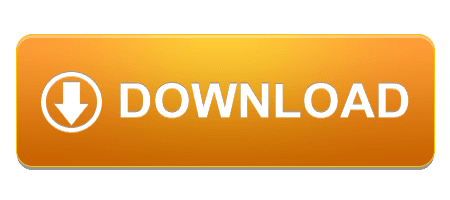

0 Comments